https://www.rosehosting.com/blog/getting-started-with-tmux
![]()
In this post, we will write about tmux, which is a terminal multiplexer, a lot like GNU Screen but much more powerful. If you spend a lot of time in a CLI, then you’ll love tmux.
The following command will create a new session called mysession:
Frequently used windows (tabs) commands
Frequently used panes commands
If you use one of our VPS hosting services, do not hesitate to ask our expert Linux admins if you need help getting started with Tmux. They are available 24×7 and will take care of your request immediately.
PS. If you liked this post please share it with your friends on the social networks using the buttons below or simply leave a comment in the comments section. Thanks.
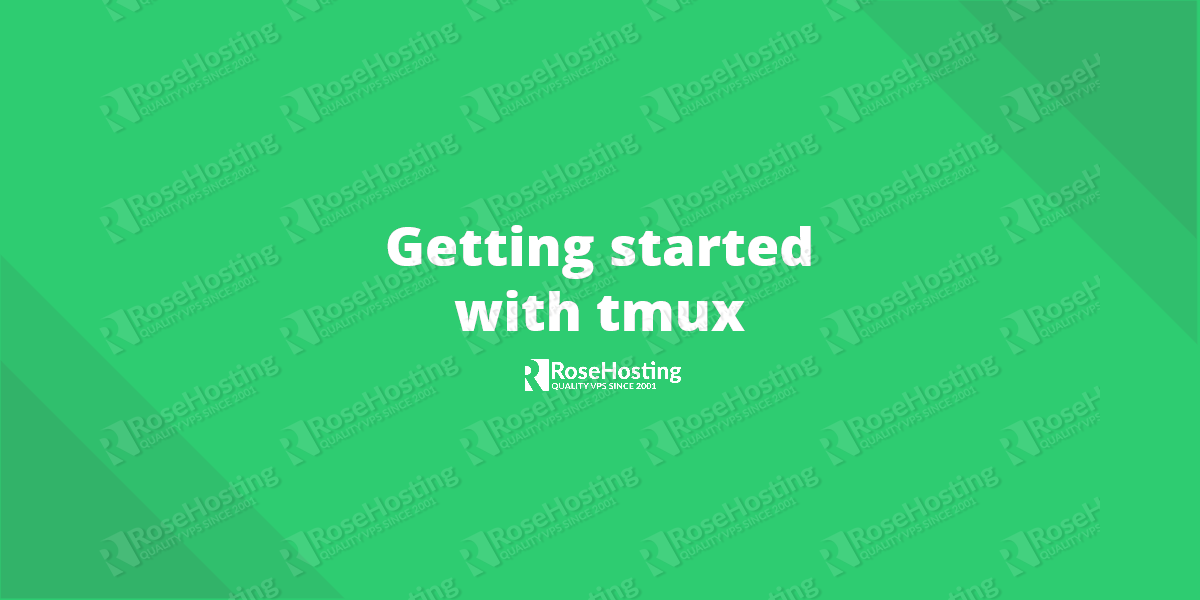
In this post, we will write about tmux, which is a terminal multiplexer, a lot like GNU Screen but much more powerful. If you spend a lot of time in a CLI, then you’ll love tmux.
1. What is tmux?
According to the tmux authors:tmux is a terminal multiplexer. What is a terminal multiplexer? It lets you switch easily between several programs in one terminal, detach them (they keep running in the background) and reattach them to a different terminal. And do a lot more.
2. Installation
Installation is pretty straightforward if you have Ubuntu or any other Debian-based distribution you can install tmux with:sudo apt-get install tmuxon CentOS/Fedora:
yum install tmuxand on MacOS:
brew install tmuxAfter installation, to start tmux run
tmux in your terminal window.3. Configuration & Prefix key
The global configuration file is located at/etc/tmux.conf and the user specific configuration file is located at ~/.tmux.conf. The default prefix is Ctrl-b but if you want to change it to Ctrl-a (GNU Screen’s default prefix), you need to add the following code to your ~/.tmux.conf file:unbind C-b
set -g prefix C-a
bind C-a send-prefix
4. Session Management
tmux is developed on a client-server model which means that the session is stored on the server and persist beyond ssh logout.The following command will create a new session called mysession:
tmux new-session -s mysessionTo attach to a session run:
tmux attach -t mysessionTo list all session run:
tmux lsYou can kill a session using the following command:
tmux kill-session -t mysessionFrequently used sessions commands
Ctrl-b d Detach from the current session
Ctrl-b ( Go to previous session
Ctrl-b ) Go to next session
Ctrl-b L Go to previously used session
Ctrl-b s Choose a session from the sessions list
5. Windows (tabs) Management
Each session can have multiple windows. By default all windows are numbered starting from zero.Frequently used windows (tabs) commands
Ctrl-b 1 Switch to window 1
Ctrl-b c Create new window
Ctrl-b w List all windows
Ctrl-b n Go to next window
Ctrl-b p Go to previous window
Ctrl-b f Find window
Ctrl-b , Name window
Ctrl-b w Choose a window from the windows list
Ctrl-b & Kill the current window
6. Panes Management
With tmux, you can split windows into multiple panes.Frequently used panes commands
Ctrl-b " Split the pane vertically (top/bottom)
Ctrl-b % Split the pane horizontally (left/right)
Ctrl-b q Show pane numbers
Ctrl-b x Kill the current pane
Ctrl-b + Break pane into window
Ctrl-b - Restore pane from window
Ctrl-b left Go to the next pane on the left
Ctrl-b right Go to the next pane on the right
Ctrl-b up Go to the next pane on the top
Ctrl-b down Go to the next pane on the bottom
Ctrl-b o Cycle through all panes
Ctrl-b ; Go to previously used pane
If you use one of our VPS hosting services, do not hesitate to ask our expert Linux admins if you need help getting started with Tmux. They are available 24×7 and will take care of your request immediately.
PS. If you liked this post please share it with your friends on the social networks using the buttons below or simply leave a comment in the comments section. Thanks.
















