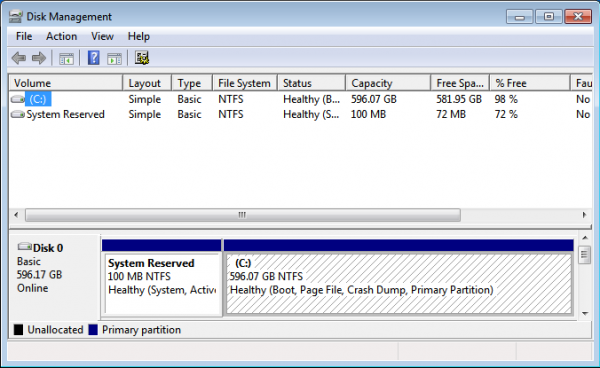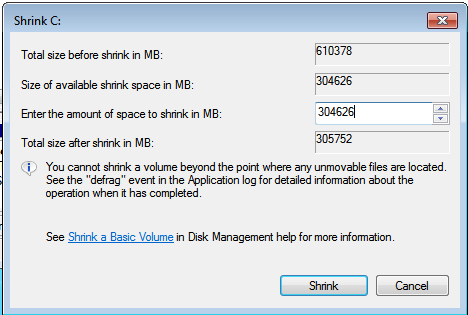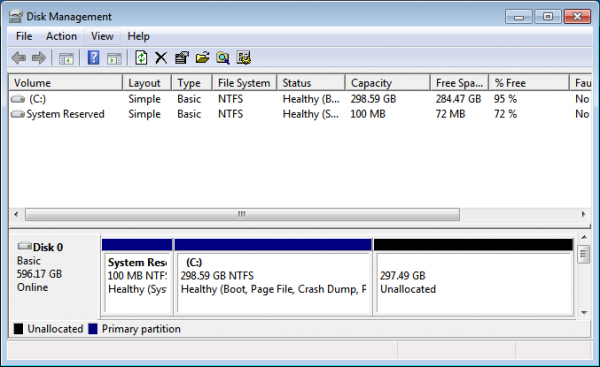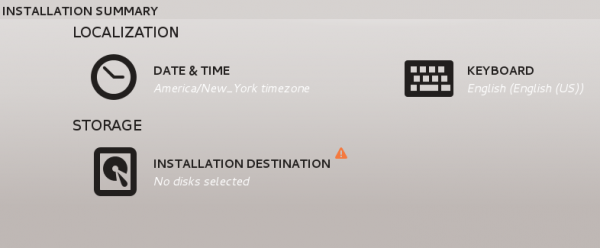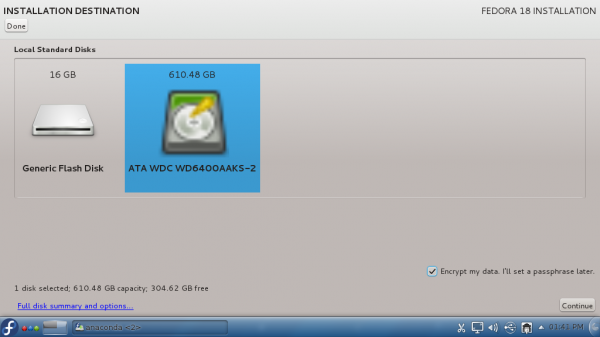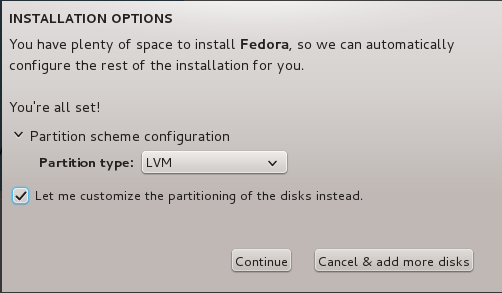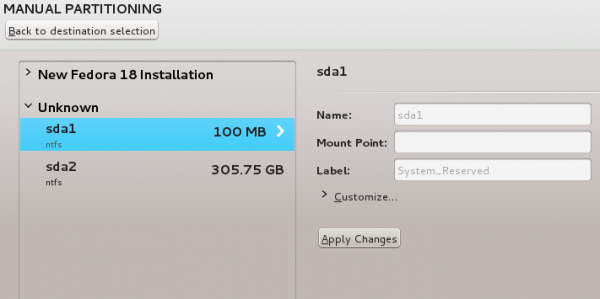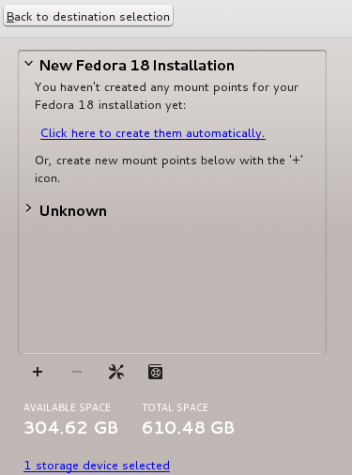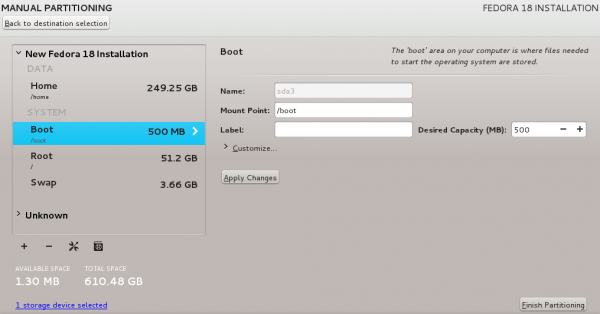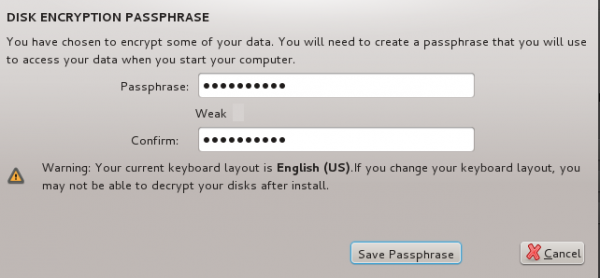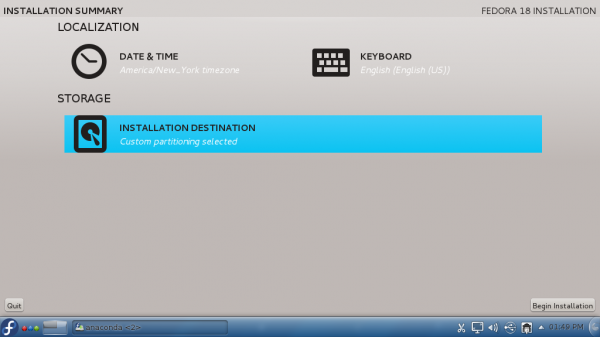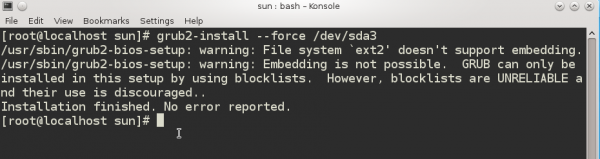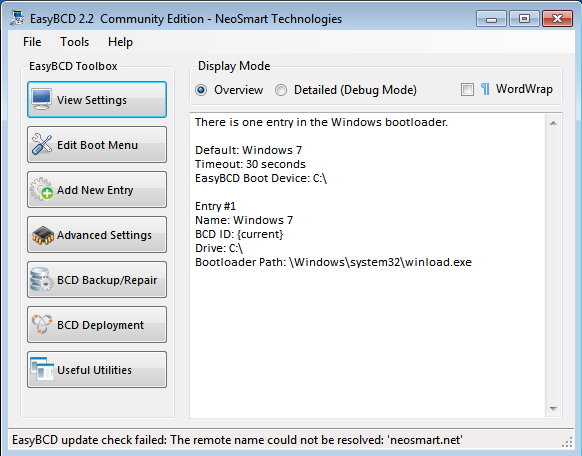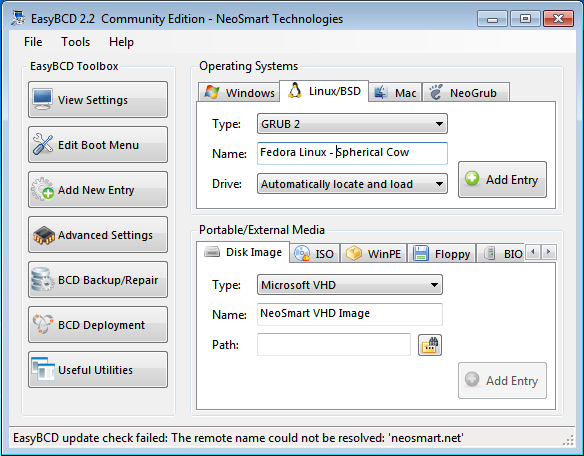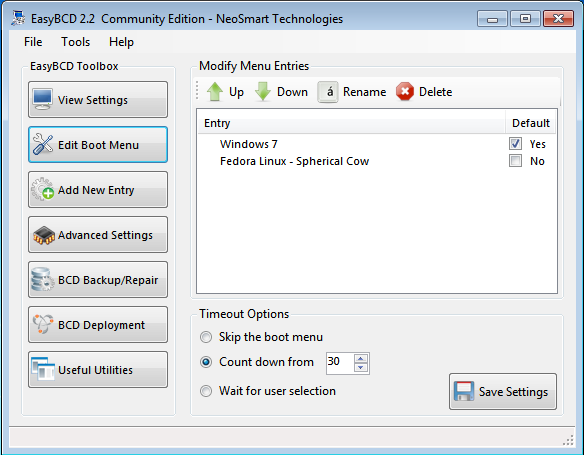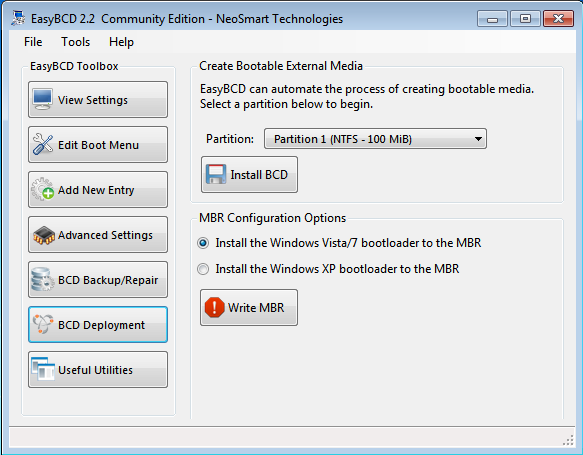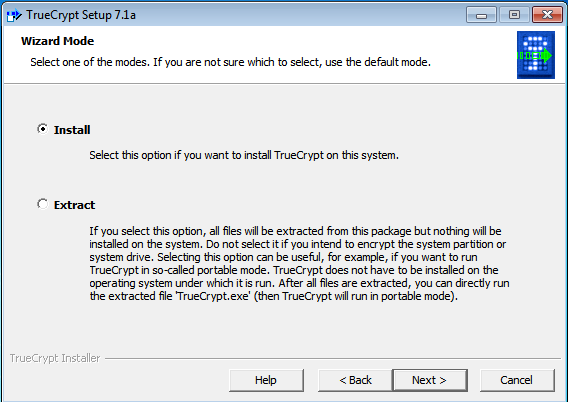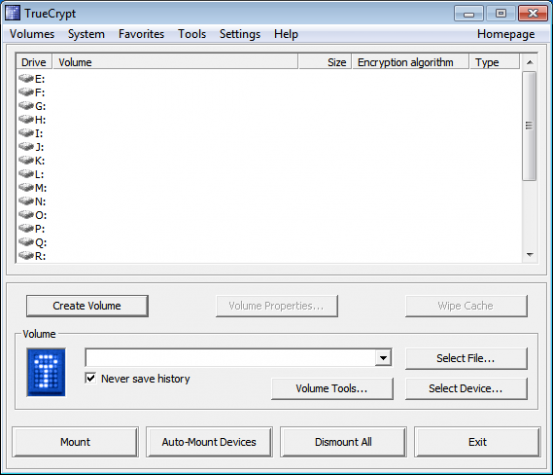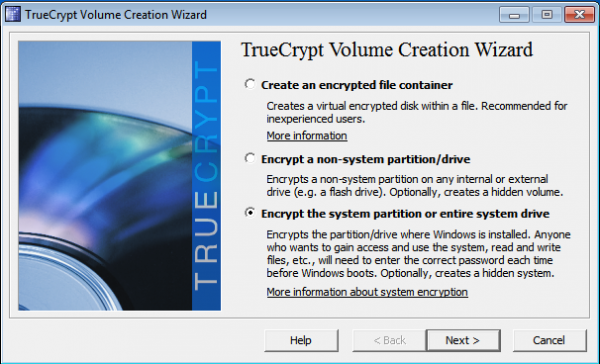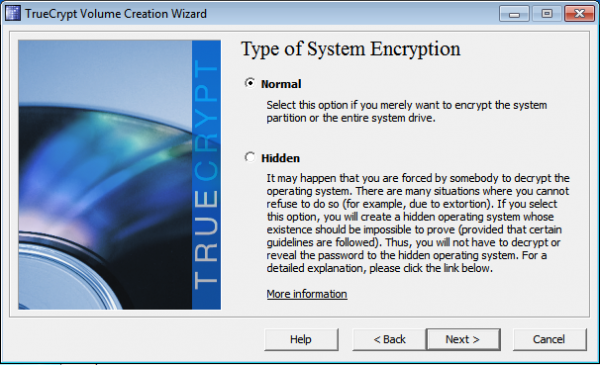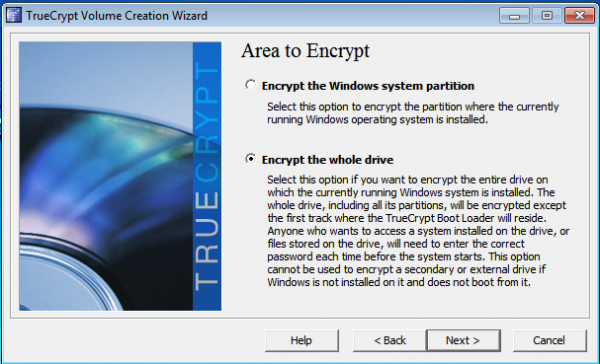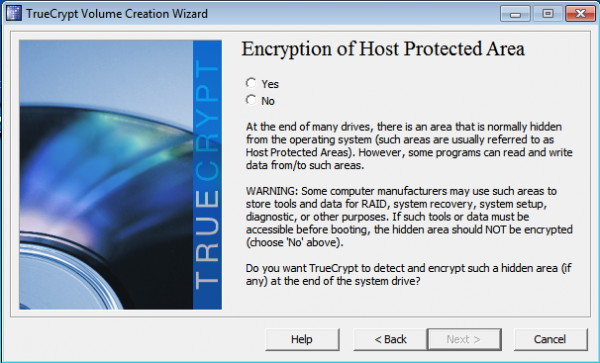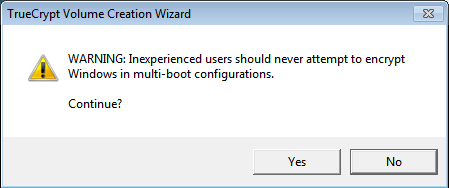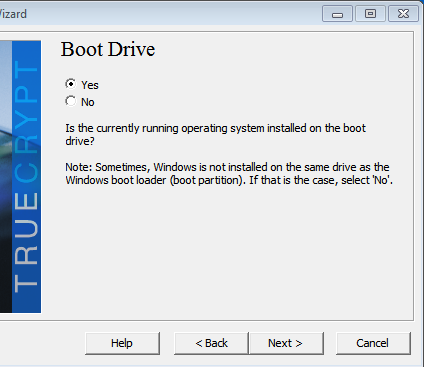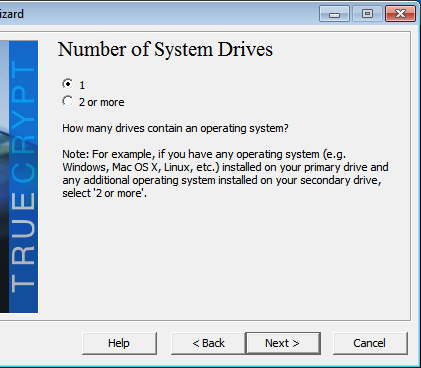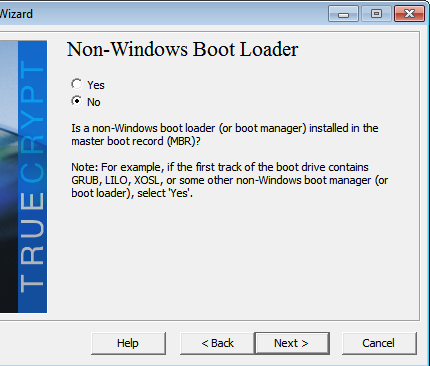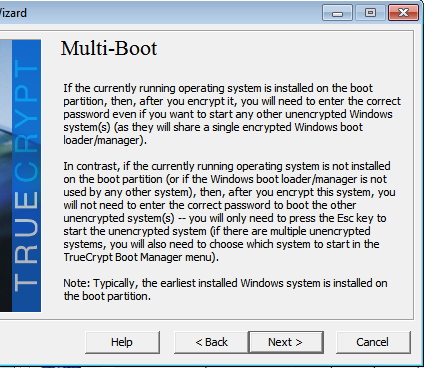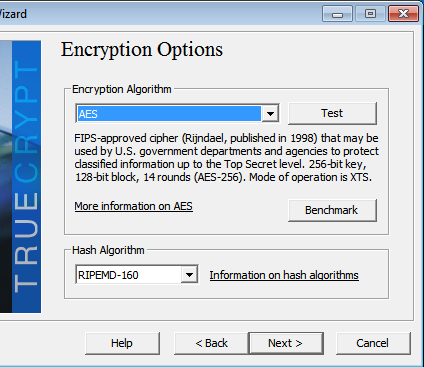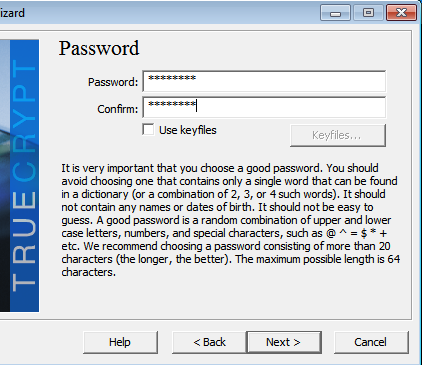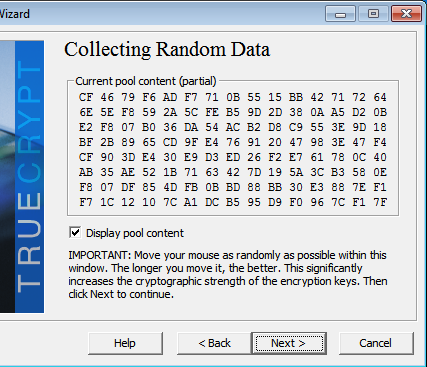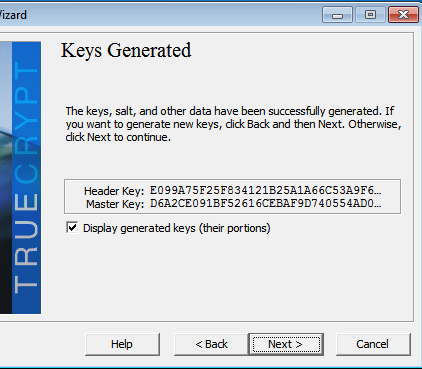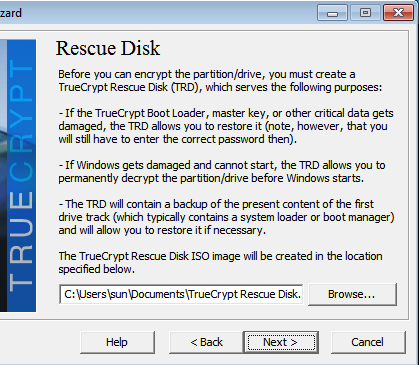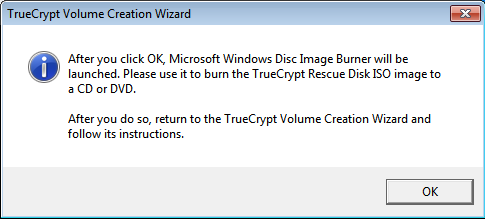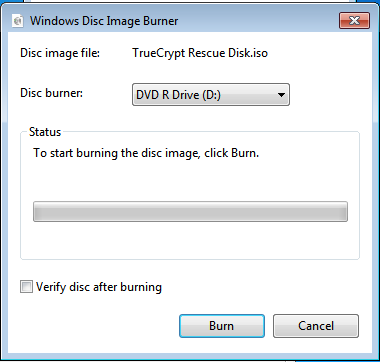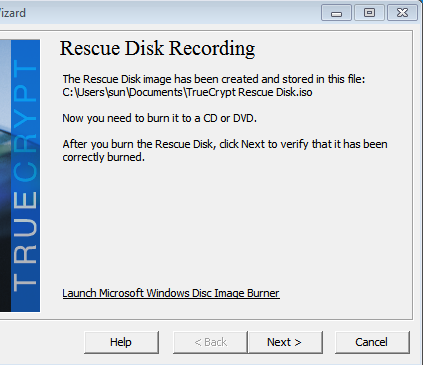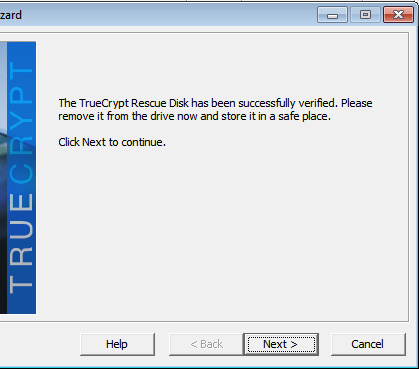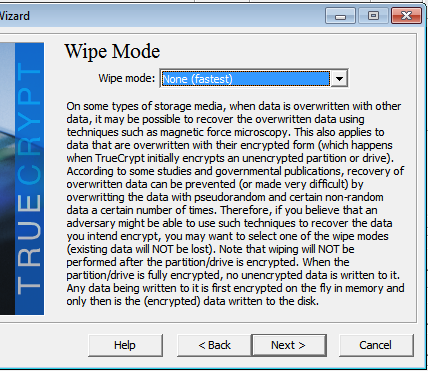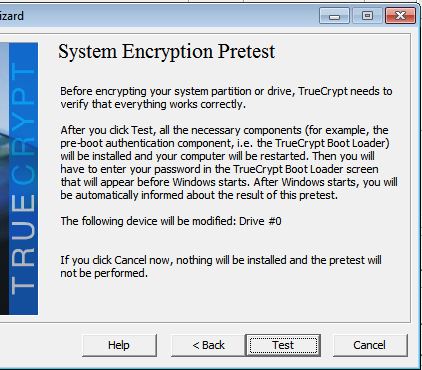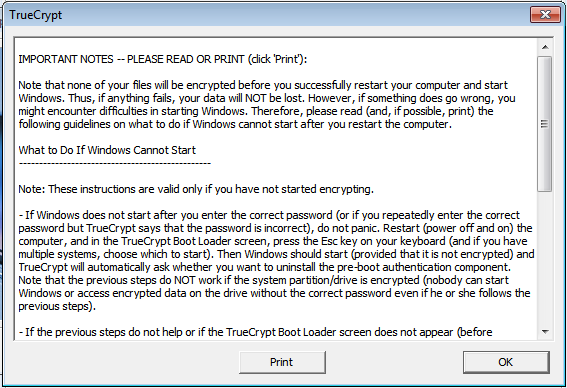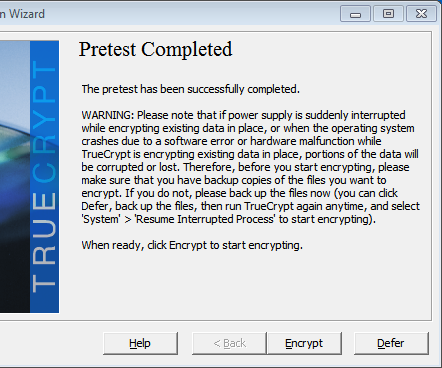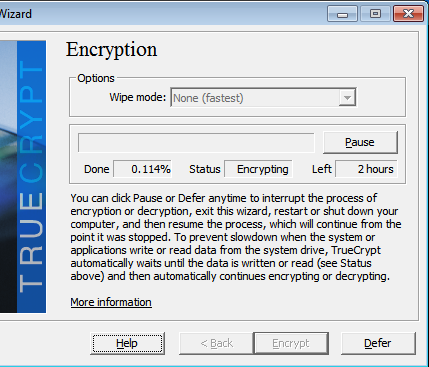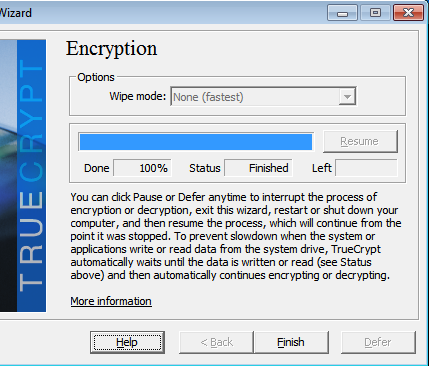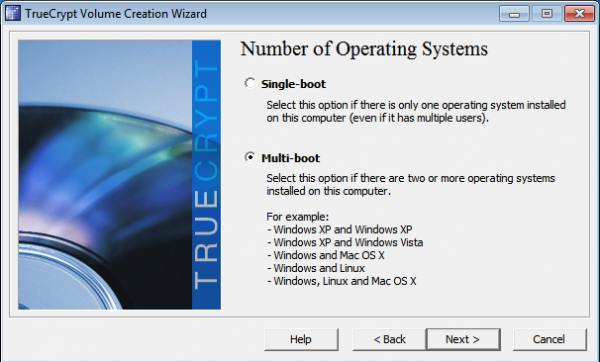http://www.tecmint.com/linux-directory-structure-and-important-files-paths-explained
For any person, who does not have a sound knowledge of Linux Operating System and Linux File System, dealing with the files and their location, their use may be horrible, and a newbie may really mess up.
This article is aimed to provide the information about Linux File System, some of the important files, their usability and location.
Each of the above directory (which is a file, at the first place) contains important information, required for booting to device drivers, configuration files, etc. Describing briefly the purpose of each directory, we are starting hierarchically.
This article is aimed to provide the information about Linux File System, some of the important files, their usability and location.
Linux Directory Structure Diagram
A standard Linux distribution follows the directory structure as provided below with Diagram and explanation.Each of the above directory (which is a file, at the first place) contains important information, required for booting to device drivers, configuration files, etc. Describing briefly the purpose of each directory, we are starting hierarchically.
- /bin : All the executable binary programs (file) required during booting, repairing, files required to run into single-user-mode, and other important, basic commands viz., cat, du, df, tar, rpm, wc, history, etc.
- /boot : Holds important files during boot-up process, including Linux Kernel.
- /dev : Contains device files for all the hardware devices on the machine e.g., cdrom, cpu, etc
- /etc : Contains Application’s configuration files, startup, shutdown, start, stop script for every individual program.
- /home : Home directory of the users. Every time a new user is created, a directory in the name of user is created within home directory which contains other directories like Desktop, Downloads, Documents, etc.
- /lib : The Lib directory contains kernel modules and shared library images required to boot the system and run commands in root file system.
- /lost+found : This Directory is installed during installation of Linux, useful for recovering files which may be broken due to unexpected shut-down.
- /media : Temporary mount directory is created for removable devices viz., media/cdrom.
- /mnt : Temporary mount directory for mounting file system.
- /opt : Optional is abbreviated as opt. Contains third party application software. Viz., Java, etc.
- /proc : A virtual and pseudo file-system which contains information about running process with a particular Process-id aka pid.
- /root : This is the home directory of root user and should never be confused with ‘/‘
- /run : This directory is the only clean solution for early-runtime-dir problem.
- /sbin : Contains binary executable programs, required by System Administrator, for Maintenance. Viz., iptables, fdisk, ifconfig, swapon, reboot, etc.
- /srv : Service is abbreviated as ‘srv‘. This directory contains server specific and service related files.
- /sys : Modern Linux distributions include a /sys directory as a virtual filesystem, which stores and allows modification of the devices connected to the system.
- /tmp :System’s Temporary Directory, Accessible by users and root. Stores temporary files for user and system, till next boot.
- /usr : Contains executable binaries, documentation, source code, libraries for second level program.
- /var : Stands for variable. The contents of this file is expected to grow. This directory contains log, lock, spool, mail and temp files.
Exploring Important file, their location and their Usability
Linux is a complex system which requires a more complex and efficient way to start, stop, maintain and reboot a system unlike Windows. There is a well defined configuration files, binaries, man pages, info files, etc. for every process in Linux.- /boot/vmlinuz : The Linux Kernel file.
- /dev/hda : Device file for the first IDE HDD (Hard Disk Drive)
- /dev/hdc : Device file for the IDE Cdrom, commonly
- /dev/null : A pseudo device, that don’t exist. Sometime garbage output is redirected to /dev/null, so that it gets lost, forever.
- /etc/bashrc : Contains system defaults and aliases used by bash shell.
- /etc/crontab : A shell script to run specified commands on a predefined time Interval.
- /etc/exports : Information of the file system available on network.
- /etc/fstab : Information of Disk Drive and their mount point.
- /etc/group : Information of Security Group.
- /etc/grub.conf : grub bootloader configuration file.
- /etc/init.d : Service startup Script.
- /etc/lilo.conf : lilo bootloader configuration file.
- /etc/hosts : Information of Ip addresses and corresponding host names.
- /etc/hosts.allow : List of hosts allowed to access services on the local machine.
- /etc/host.deny : List of hosts denied to access services on the local machine.
- /etc/inittab : INIT process and their interaction at various run level.
- /etc/issue : Allows to edit the pre-login message.
- /etc/modules.conf : Configuration files for system modules.
- /etc/motd : motd stands for Message Of The Day, The Message users gets upon login.
- /etc/mtab : Currently mounted blocks information.
- /etc/passwd : Contains password of system users in a shadow file, a security implementation.
- /etc/printcap : Printer Information
- /etc/profile : Bash shell defaults
- /etc/profile.d : Application script, executed after login.
- /etc/rc.d : Information about run level specific script.
- /etc/rc.d/init.d : Run Level Initialisation Script.
- /etc/resolv.conf : Domain Name Servers (DNS) being used by System.
- /etc/securetty : Terminal List, where root login is possible.
- /etc/skel : Script that populates new user home directory.
- /etc/termcap : An ASCII file that defines the behaviour of Terminal, console and printers.
- /etc/X11 : Configuration files of X-window System.
- /usr/bin : Normal user executable commands.
- /usr/bin/X11 : Binaries of X windows System.
- /usr/include : Contains include files used by ‘c‘ program.
- /usr/share : Shared directories of man files, info files, etc.
- /usr/lib : Library files which are required during program compilation.
- /usr/sbin : Commands for Super User, for System Administration.
- /proc/cpuinfo : CPU Information
- /proc/filesystems : File-system Information being used currently.
- /proc/interrupts : Information about the current interrupts being utilised currently.
- /proc/ioports : Contains all the Input/Output addresses used by devices on the server.
- /proc/meminfo : Memory Usages Information.
- /proc/modules : Currently using kernel module.
- /proc/mount : Mounted File-system Information.
- /proc/stat : Detailed Statistics of the current System.
- /proc/swaps : Swap File Information.
- /version : Linux Version Information.
- /var/log/lastlog : log of last boot process.
- /var/log/messages : log of messages produced by syslog daemon at boot.
- /var/log/wtmp : list login time and duration of each user on the system currently.



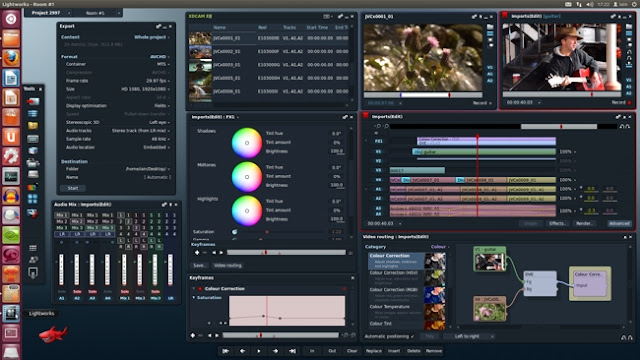
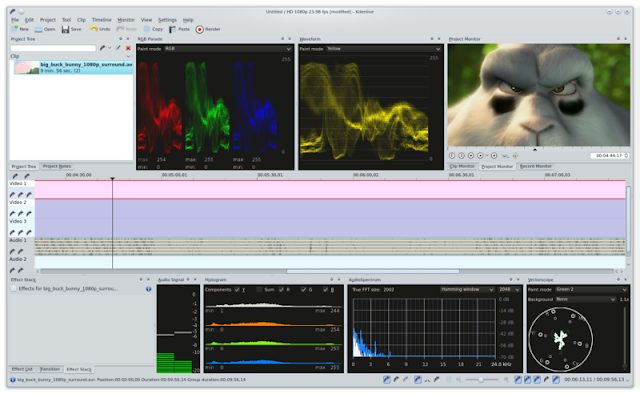

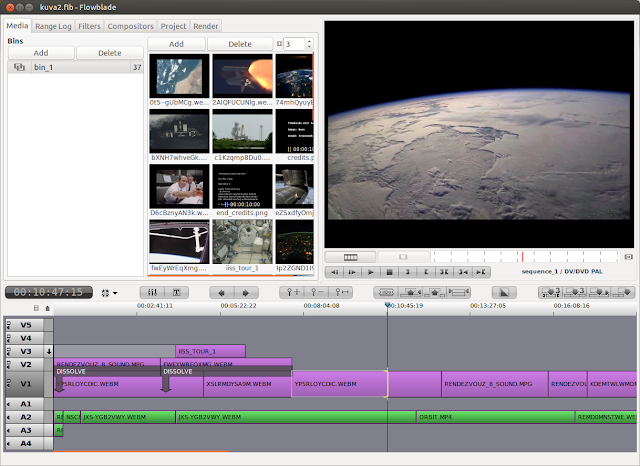
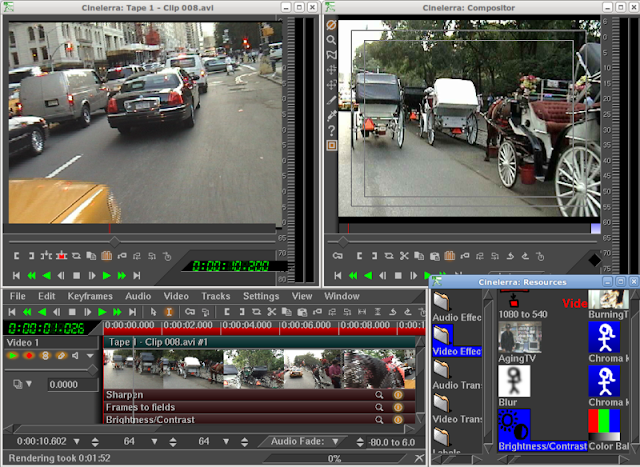
 Figure 1. Simplified High-Level Overview of the Queues on the Transmit Path of the Linux Network Stack
Figure 1. Simplified High-Level Overview of the Queues on the Transmit Path of the Linux Network Stack  Figure 2. Partially Full Driver Queue with Descriptors Pointing to SKBs
Figure 2. Partially Full Driver Queue with Descriptors Pointing to SKBs  Figure 3. Large packets can be sent to the NIC when TSO, UFO or GSO are enabled. This can greatly increase the number of bytes in the driver queue.
Figure 3. Large packets can be sent to the NIC when TSO, UFO or GSO are enabled. This can greatly increase the number of bytes in the driver queue.  Figure 4. Interactive Packet (Yellow) behind Bulk Flow Packets (Blue)
Figure 4. Interactive Packet (Yellow) behind Bulk Flow Packets (Blue) 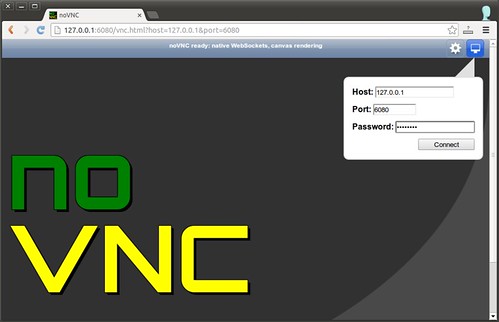
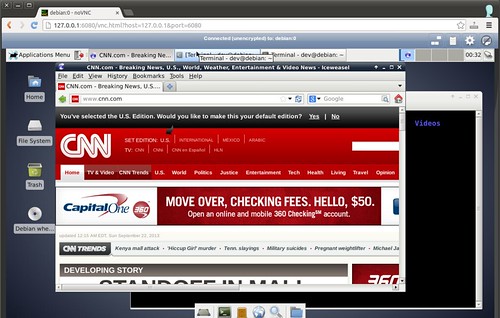
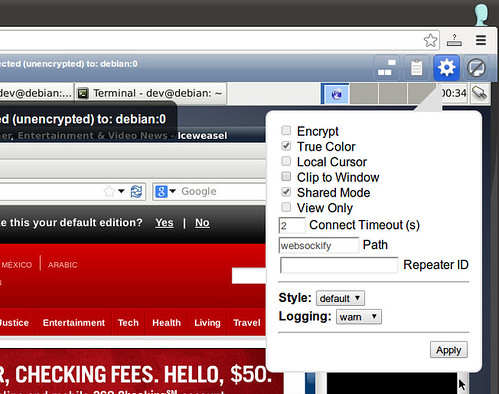
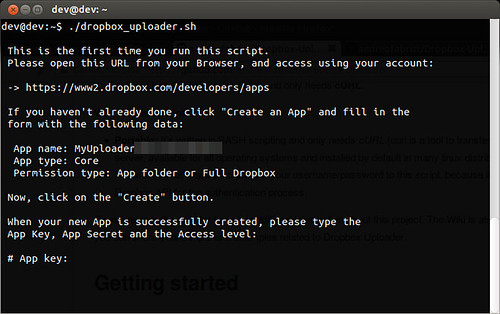
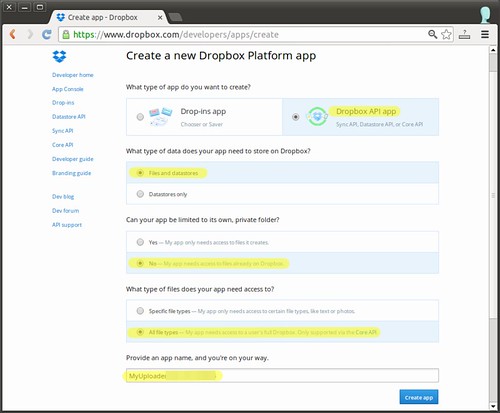
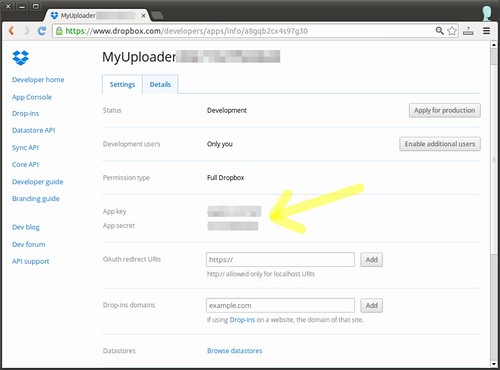
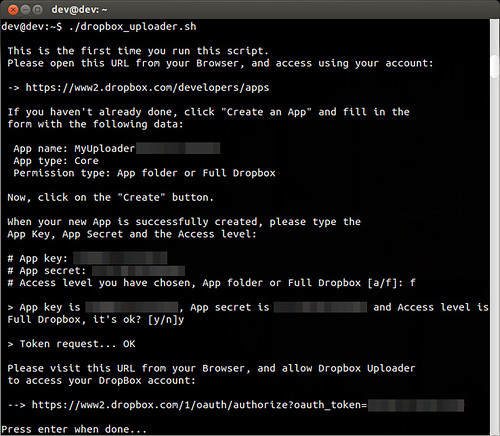
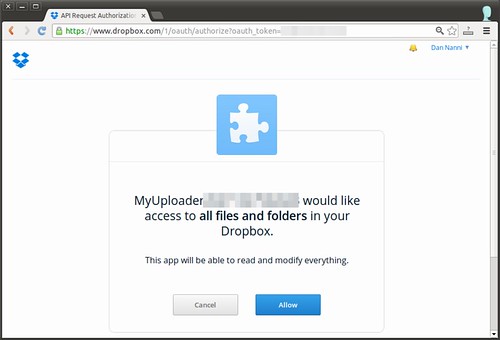
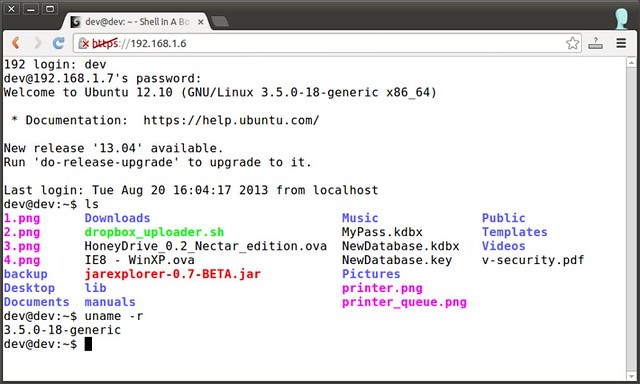


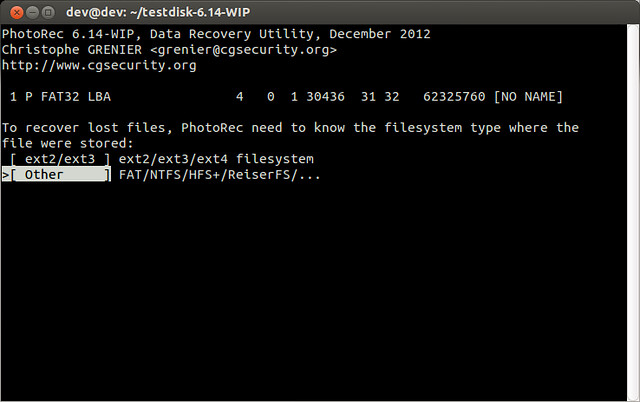
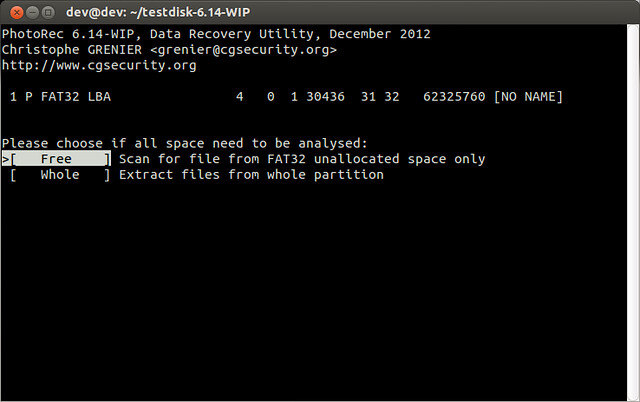
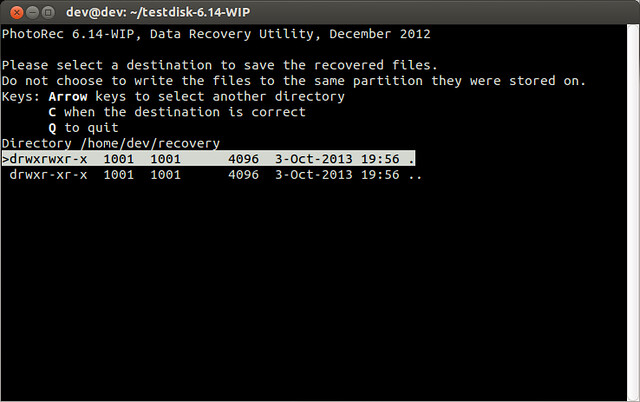
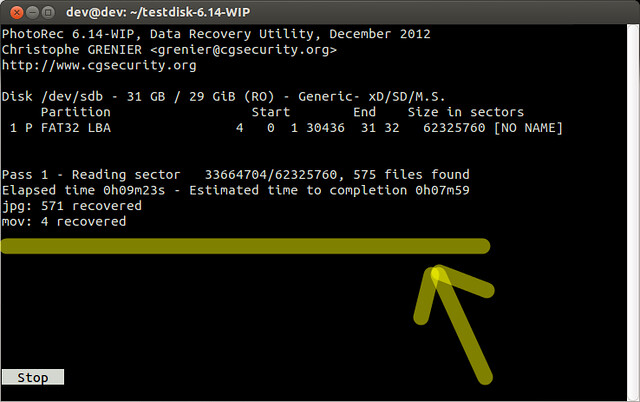
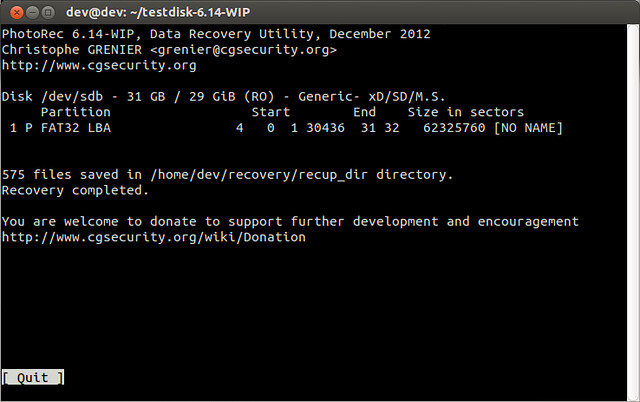





 As instructed, I copied the code on the command prompt
As instructed, I copied the code on the command prompt