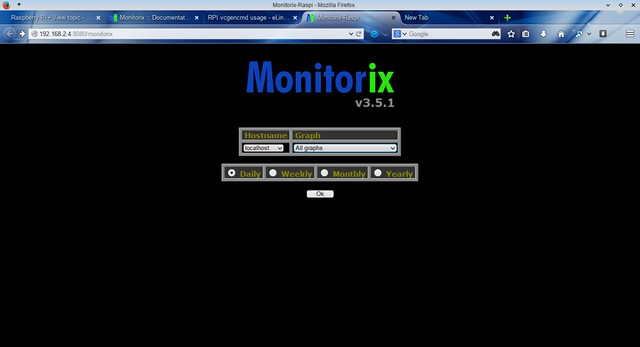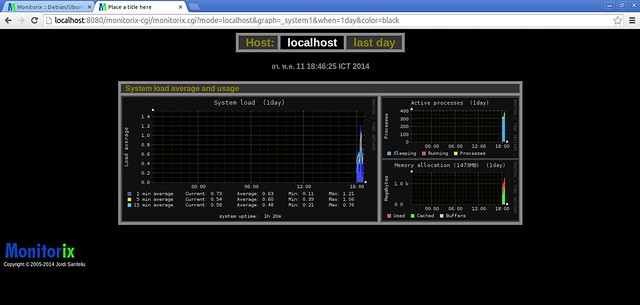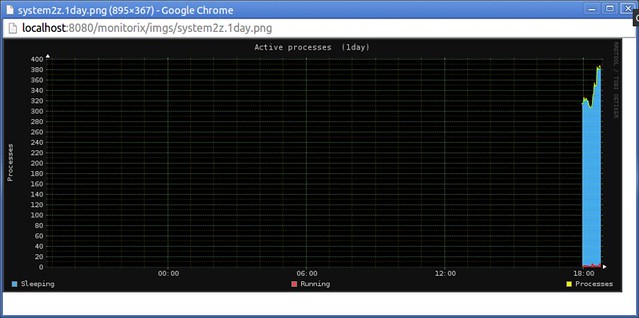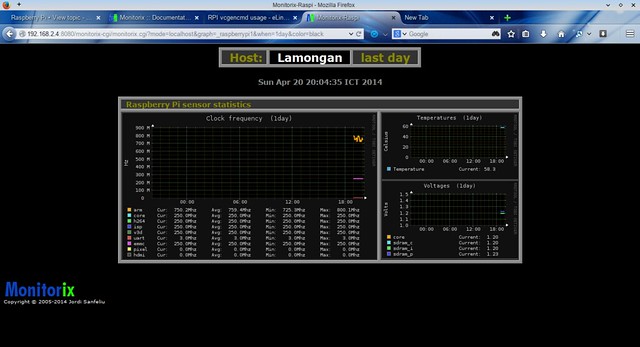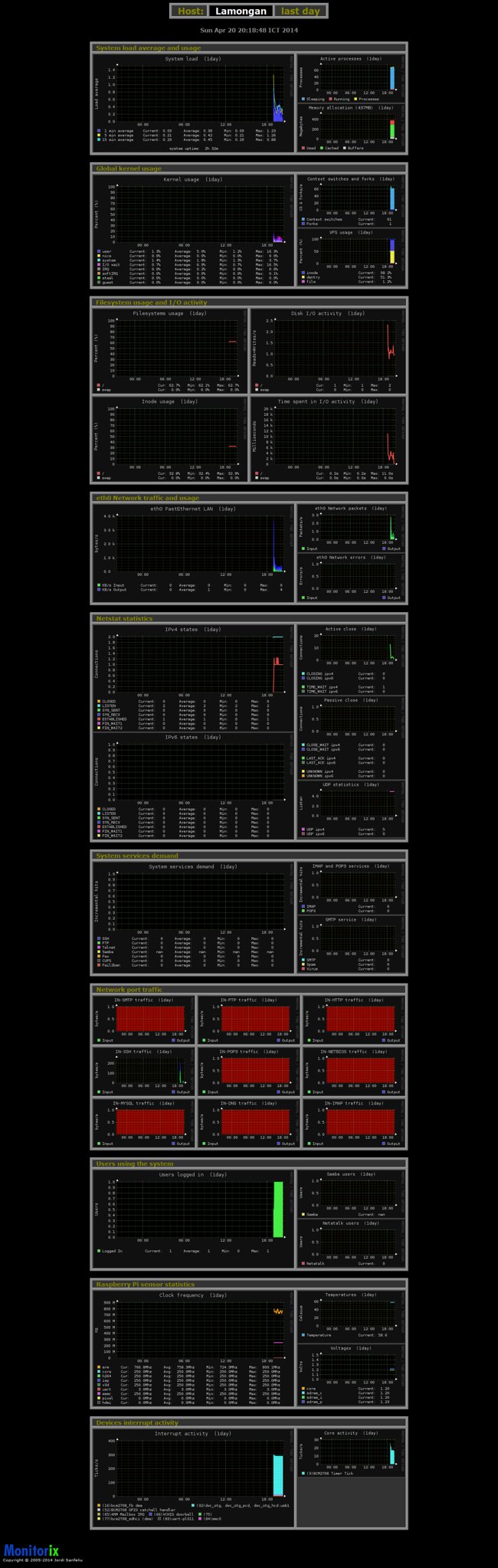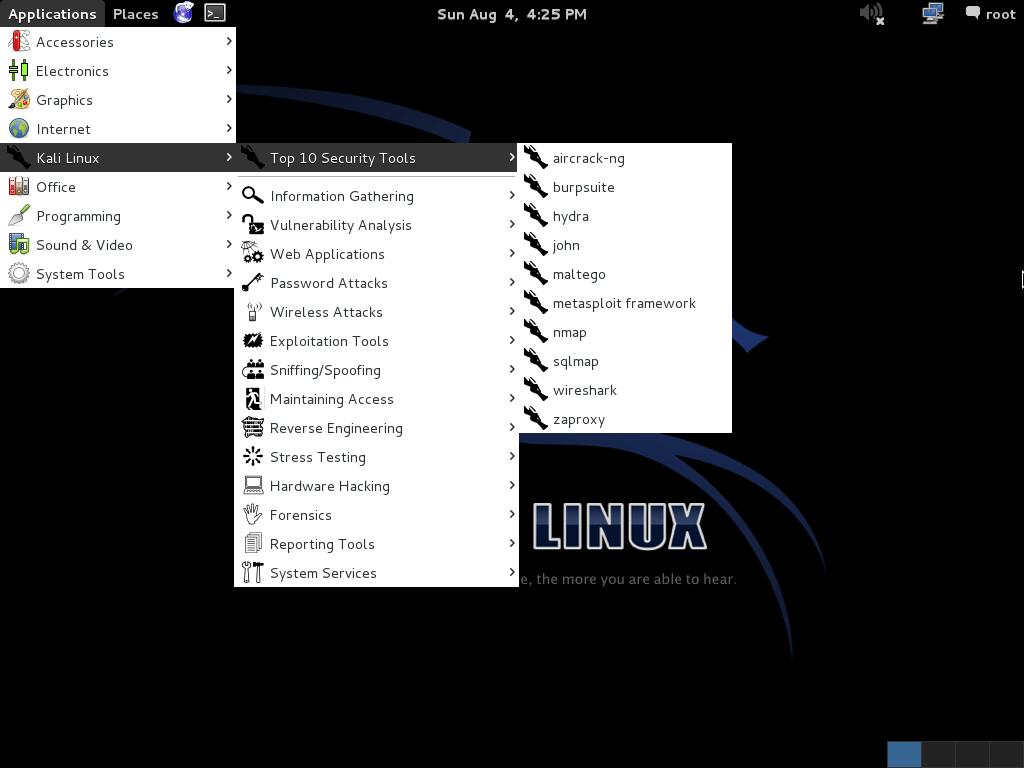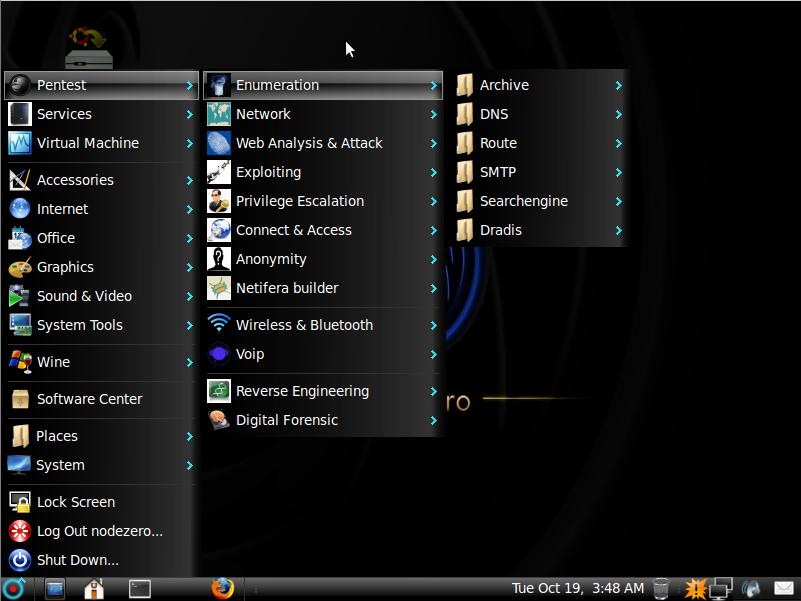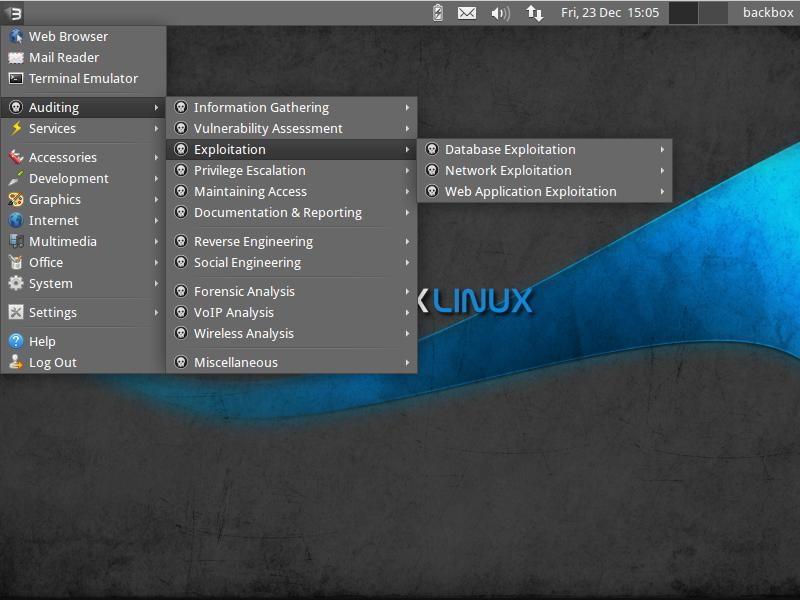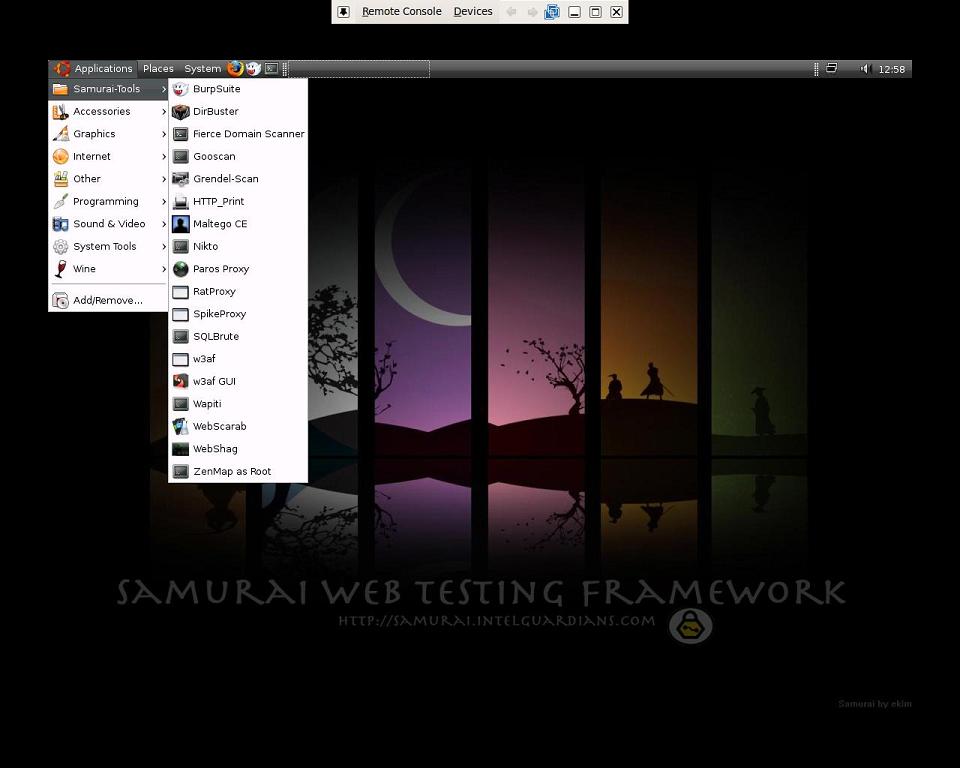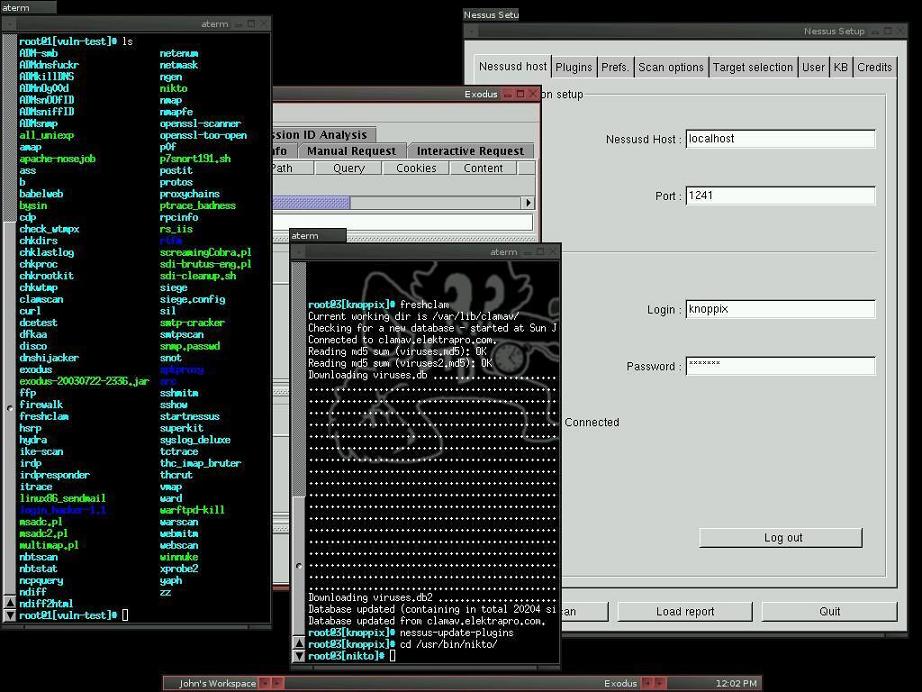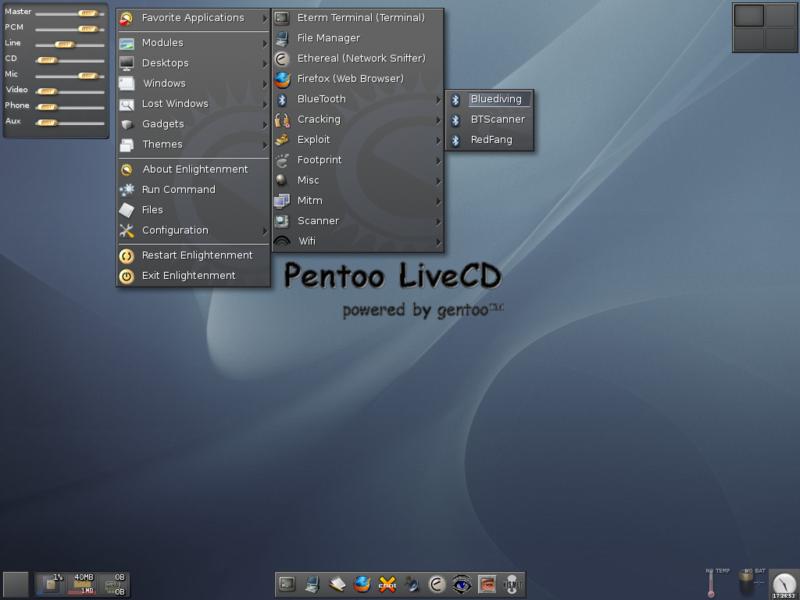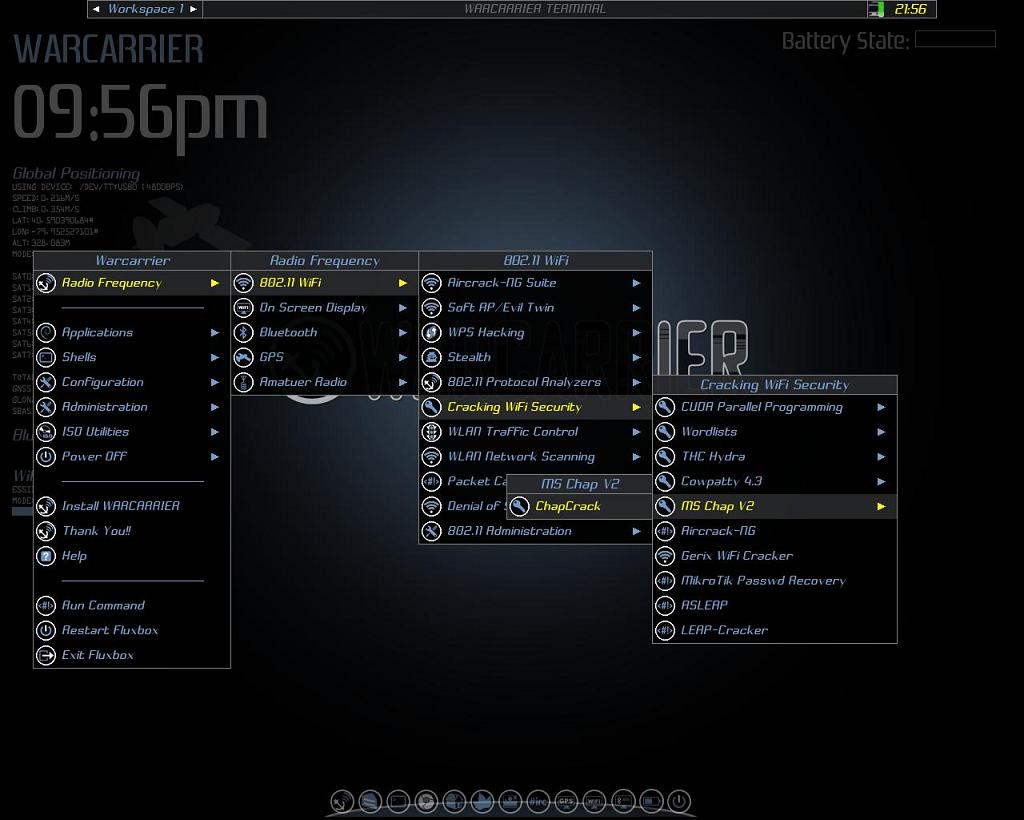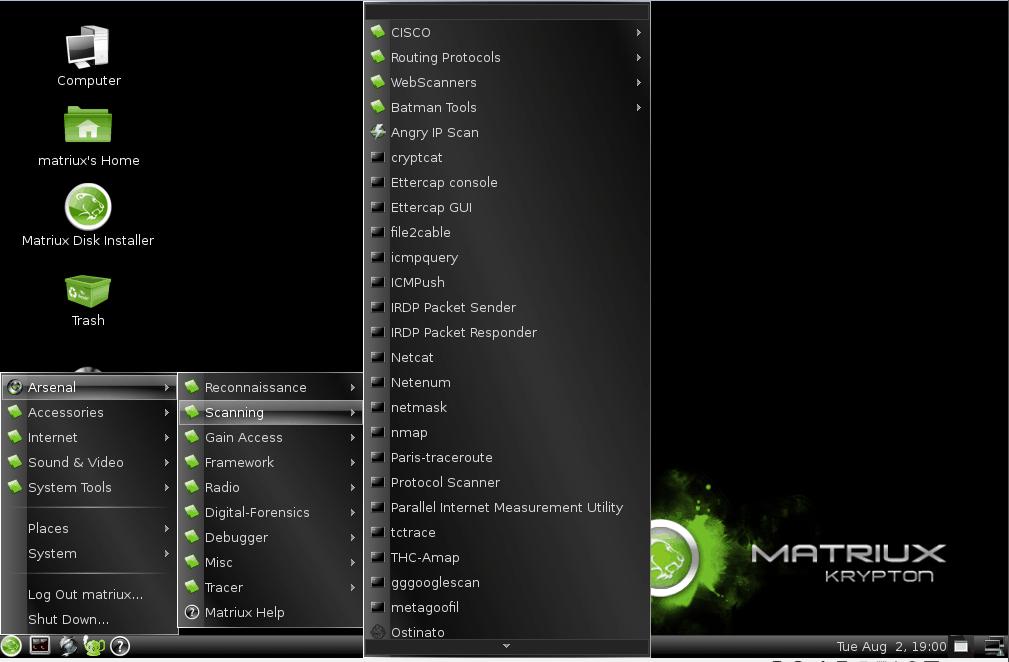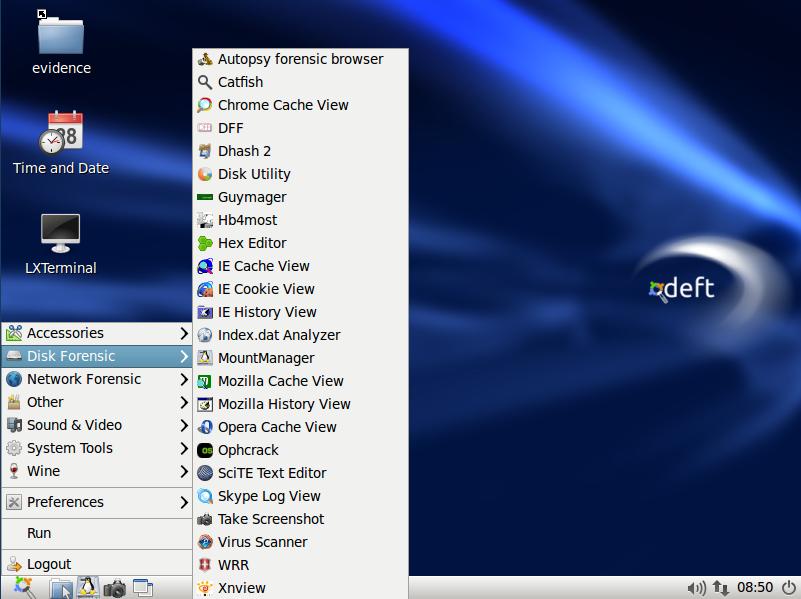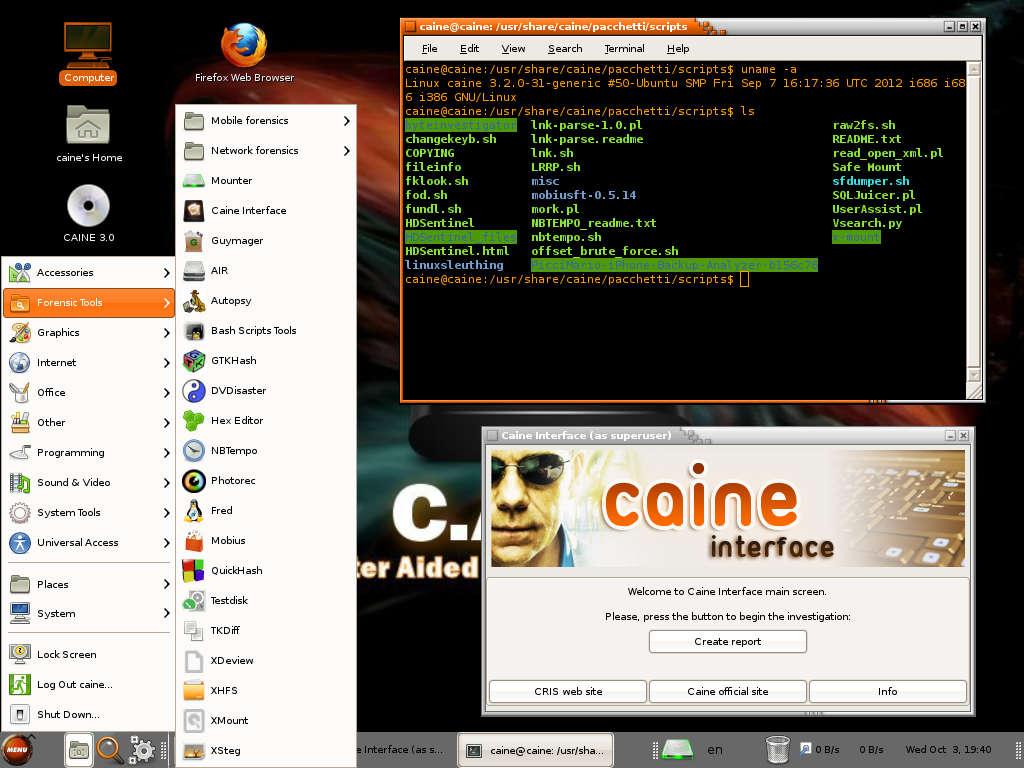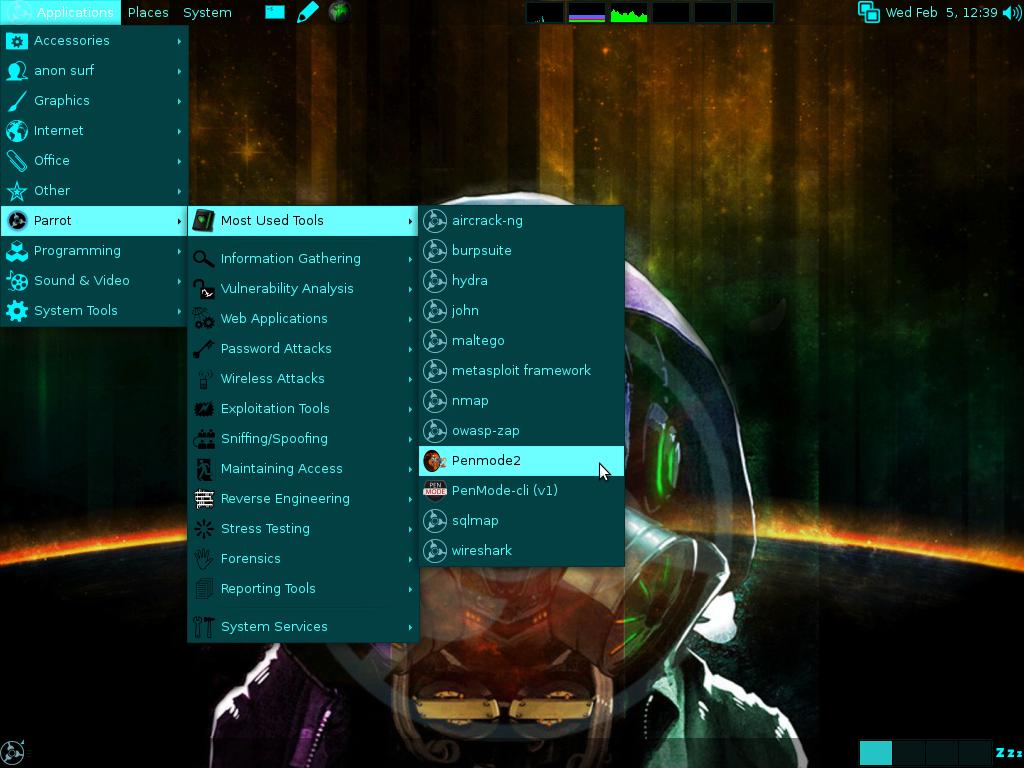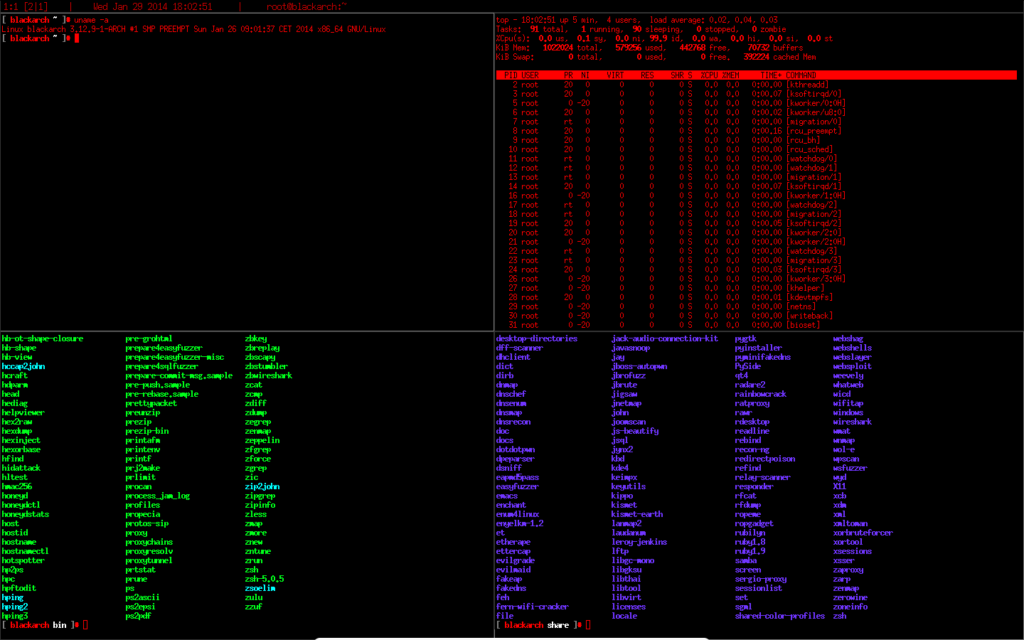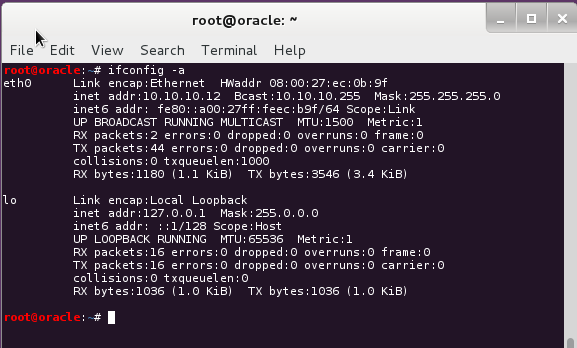http://www.blackmoreops.com/2014/02/03/notable-penetration-test-linux-distributions-of-2014
![Notable Penetration Test Linux distributions of 2014 - blackMORE Ops]()
A penetration test, or the short form pentest, is an attack on a computer system with the intention of finding security weaknesses, potentially gaining access to it, its functionality and data. A Penetration Testing Linux is a special built Linux distro that can be used for analyzing and evaluating security measures of a target system.
There are several operating system distributions, which are geared towards performing penetration testing. Distributions typically contains pre-packaged and pre-configured set of tools. This is useful because the penetration tester does not have to hunt down a tool when it is required. This may in turn lead to further complications such as compile errors, dependencies issues, configuration errors, or simply acquiring additional tools may not be practical in the tester’s context.
Popular examples are Kali Linux (replacing Backtrack as of December 2012) based on Debian Linux, Pentoo based on Gentoo Linux and BackBox based on Ubuntu Linux. There are many other specialized operating systems for penetration testing, each more or less dedicated to a specific field of penetration testing.
Penetration tests are valuable for several reasons:
- Determining the feasibility of a particular set of attack vectors
- Identifying higher-risk vulnerabilities that result from a combination of lower-risk vulnerabilities exploited in a particular sequence
- Identifying vulnerabilities that may be difficult or impossible to detect with automated network or application vulnerability scanning software
- Assessing the magnitude of potential business and operational impacts of successful attacks
- Testing the ability of network defenders to successfully detect and respond to the attacks
- Providing evidence to support increased investments in security personnel and technology
The new pentest distroes are developed and maintained with user friendliness in mind, so anyone with basic Linux usage knowledge can use them. Tutorials and HOW TO articles are available for public usages (rather than kept in closed community). The idea that pentest distroes are mainly used by network and computer security experts, security students and audit firms doesn’t apply anymore, everyone want’s to test their own network, Wireless connection, Website, Database and I must say most of the distribution owners are making it really easy and offering training for interested ones.
Now lets have a look at some of the best pentest distroes of 2014, some are well maintained, some are not, but either way they all offer great package list to play with:
1. Kali Linux (previous known as BackTrack 5r3)
![Kali Linux - Notable Penetration Test Linux distributions of 2014 - blackMORE Ops]()
Kali is a complete re-build of
BackTrack Linux, adhering completely to
Debian development standards. All-new infrastructure has been put in place, all tools were reviewed and packaged, and we use
Git for our VCS.
- More than 300 penetration testing tools: After reviewing every tool that was included in BackTrack, we eliminated a great number of tools that either did not work or had other tools available that provided similar functionality.
- Free and always will be: Kali Linux, like its predecessor, is completely free and always will be. You will never, ever have to pay for Kali Linux.
- Open source Git tree: We are huge proponents of open source software and our development tree is available for all to see and all sources are available for those who wish to tweak and rebuild packages.
- FHS compliant: Kali has been developed to adhere to the Filesystem Hierarchy Standard, allowing all Linux users to easily locate binaries, support files, libraries, etc.
- Vast wireless device support: We have built Kali Linux to support as many wireless devices as we possibly can, allowing it to run properly on a wide variety of hardware and making it compatible with numerous USB and other wireless devices.
- Custom kernel patched for injection: As penetration testers, the development team often needs to do wireless assessments so our kernel has the latest injection patches included.
- Secure development environment: The Kali Linux team is made up of a small group of trusted individuals who can only commit packages and interact with the repositories while using multiple secure protocols.
- GPG signed packages and repos: All Kali packages are signed by each individual developer when they are built and committed and the repositories subsequently sign the packages as well.
- Multi-language: Although pentesting tools tend to be written in English, we have ensured that Kali has true multilingual support, allowing more users to operate in their native language and locate the tools they need for the job.
- Completely customizable: We completely understand that not everyone will agree with our design decisions so we have made it as easy as possible for our more adventurous users to customize Kali Linux to their liking, all the way down to the kernel.
- ARMEL and ARMHF support: Since ARM-based systems are becoming more and more prevalent and inexpensive, we knew that Kali’s ARM support would need to be as robust as we could manage, resulting in working installations for both ARMEL and ARMHF systems. Kali Linux has ARM repositories integrated with the mainline distribution so tools for ARM will be updated in conjunction with the rest of the distribution. Kali is currently available for the following ARM devices:
Kali is specifically tailored to penetration testing and therefore, all documentation on this site assumes prior knowledge of the Linux operating system.
![NodeZero Linux - Notable Penetration Test Linux distributions of 2014 - blackMORE Ops]()
Penetration testing and security auditing requires specialist tools. The natural path leads us to collecting them all in one handy place. However how that collection is implemented can be critical to how you deploy effective and robust testing.
It is said the necessity is the mother of all invention, and NodeZero Linux is no different. Our team is built of testers and developers, who have come to the census that live systems do not offer what they need in their security audits. Penetration Testing distributions tend to have historically utilized the “Live” system concept of Linux, which really means that they try not to make any permanent effects to a system. Ergo all changes are gone after reboot, and run from media such as discs and USB’s drives. However all that this maybe very handy for occasional testing, its usefulness can be depleted when you’re testing regularly. It’s our belief that “Live System’s” just don’t scale well in a robust testing environment.
All though NodeZero Linux can be used as a “Live System” for occasional testing, its real strength comes from the understanding that a tester requires a strong and efficient system. This is achieved in our belief by working at a distribution that is a permanent installation that benefits from a strong selection of tools, integrated with a stable Linux environment.
NodeZero Linux is reliable, stable, and powerful. Based on the industry leading Ubuntu Linux distribution, NodeZero Linux takes all the stability and reliability that comes with Ubuntu’s Long Term Support model, and its power comes from the tools configured to live comfortably within the environment.
![BackBox Linux - Notable Penetration Test Linux distributions of 2014 - blackMORE Ops]()
BackBox is a Linux distribution based on Ubuntu. It has been developed to perform penetration tests and security assessments. Designed to be fast, easy to use and provide a minimal yet complete desktop environment, thanks to its own software repositories, always being updated to the latest stable version of the most used and best known ethical hacking tools.
BackBox main aim is providing an alternative, highly customizable and performing system. BackBox uses the light window manager Xfce. It includes some of the most used security and analysis Linux tools, aiming to a wide spread of goals, ranging from web application analysis to network analysis, from stress tests to sniffing, including also vulnerability assessment, computer forensic analysis and exploitation.
The power of this distribution is given by its Launchpad repository core constantly updated to the last stable version of the most known and used ethical hacking tools. The integration and development of new tools inside the distribution follows the commencement of open source community and particularly the Debian Free Software Guidelines criteria.
BackBox Linux takes pride as they excelled on the followings:
- Performance and speed are key elements
Starting from an appropriately configured XFCE desktop manager it offers stability and the speed, that only a few other DMs can offer, reaching in extreme tweaking of services, configurations, boot parameters and the entire infrastructure. BackBox has been designed with the aim of achieving the maximum performance and minimum consumption of resources.
This makes BackBox a very fast distro and suitable even for old hardware configurations.
- Everything is in the right place
The main menu of BackBox has been well organized and designed to avoid any chaos/mess finding tools that we are looking for. The selection of every single tool has been done with accuracy in order to avoid any redundancies and the tools that have similar functionalities.
With particular attention to the end user every needs, all menu and configuration files are have been organized and reduced to a minimum essential, necessary to provide an intuitive, friendly and easy usage of Linux distribution.
The software packaging process, the configuration and the tweaking of the system follows up the Ubuntu/Debian standard guide lines.
Any of Debian and Ubuntu users will feel very familiar with, while newcomers will follow the official documentation and BackBox additions to customize their system without any tricky work around, because it is standard and straight forward!
As a live distribution, BackBox offer an experience that few other distro can offer and once installed naturally lends itself to fill the role of a desktop-oriented system. Thanks to the set of packages included in official repository it provides to the user an easy and versatile usage of system.
If you’d like to make any change/modification, in order to suite to your purposes, or maybe add additional tools that is not present in the repositories, nothing could be easier in doing that with BackBox. Create your own Launchpad PPA, send your package to dev team and contribute actively to the evolution of BackBox Linux.
![Blackbuntu Linux - Notable Penetration Test Linux distributions of 2014 - blackMORE Ops]()
Blackbuntu is distribution for penetration testing which was specially designed for security training students and practitioners of information security. Blackbuntu is penetration testing distribution with GNOME Desktop Environment.
Here is a list of Security and Penetration Testing tools – or rather categories available within the Blackbuntu package, (each category has many sub categories) but this gives you a general idea of what comes with this pentesting distro:
- Information Gathering,
- Network Mapping,
- Vulnerability Identification,
- Penetration,
- Privilege Escalation,
- Maintaining Access,
- Radio Network Analysis,
- VoIP Analysis,
- Digital Forensic,
- Reverse Engineering and a
- Miscellaneous section.
Because this is Ubuntu based, almost every device and hardware would just work which is great as it wastes less time troubleshooting and more time working.
![Samurai Web Testing Framework Linux - Notable Penetration Test Linux distributions of 2014 - blackMORE Ops]()
The Samurai Web Testing Framework is a live linux environment that has been pre-configured to function as a web pen-testing environment. The CD contains the best of the open source and free tools that focus on testing and attacking websites. In developing this environment, we have based our tool selection on the tools we use in our security practice. We have included the tools used in all four steps of a web pen-test.
Starting with reconnaissance, we have included tools such as the Fierce domain scanner and Maltego. For mapping, we have included tools such WebScarab and ratproxy. We then chose tools for discovery. These would include w3af and burp. For exploitation, the final stage, we included BeEF, AJAXShell and much more. This CD also includes a pre-configured wiki, set up to be the central information store during your pen-test.
Most penetration tests are focused on either network attacks or web application attacks. Given this separation, many pen testers themselves have understandably followed suit, specializing in one type of test or the other. While such specialization is a sign of a vibrant, healthy penetration testing industry, tests focused on only one of these aspects of a target environment often miss the real business risks of vulnerabilities discovered and exploited by determined and skilled attackers. By combining web app attacks such as SQL injection, Cross-Site Scripting, and Remote File Includes with network attacks such as port scanning, service compromise, and client-side exploitation, the bad guys are significantly more lethal. Penetration testers and the enterprises who use their services need to understand these blended attacks and how to measure whether they are vulnerable to them. This session provides practical examples of penetration tests that combine such attack vectors, and real-world advice for conducting such tests against your own organization.
Samurai Web Testing Framework looks like a very clean distribution and the developers are focused on what they do best, rather than trying to add everything in one single distribution and thus making supporting tougher. This is in a way good as if you’re just starting, you should start with a small set of tools and then move on to next step.
![Knoppix STD Linux - Notable Penetration Test Linux distributions of 2014 - blackMORE Ops]()
Like Knoppix, this distro is based on Debian and originated in Germany. STD is a Security Tool. Actually it is a collection of hundreds if not thousands of open source security tools. It’s a Live Linux Distro (i.e. it runs from a bootable CD in memory without changing the native operating system of your PC). Its sole purpose in life is to put as many security tools at your disposal with as slick an interface as it can.
The architecture is i486 and runs from the following desktops: GNOME, KDE, LXDE and also Openbox. Knoppix has been around for a long time now – in fact I think it was one of the original live distros.
Knoppix is primarily designed to be used as a Live CD, it can also be installed on a hard disk. The STD in the Knoppix name stands for Security Tools Distribution. The Cryptography section is particularly well-known in Knoppix.
The developers and official forum might seem snobbish (I mean look at this from their FAQ
Question: I am new to Linux. Should I try STD?
Answer: No. If you’re new to Linux STD will merely hinder your learning experience. Use Knoppix instead.
But hey, isn’t all Pentest distro users are like that? If you can’t take the heat, maybe you shouldn’t be trying a pentest distro after all. Kudos to STD dev’s for speaking their mind.
![Pentoo Linux - Notable Penetration Test Linux distributions of 2014 - blackMORE Ops]() Pentoo
Pentoo is a Live CD and Live USB designed for penetration testing and security assessment. Based on Gentoo Linux, Pentoo is provided both as 32 and 64 bit installable livecd. Pentoo is also available as an overlayfor an existing Gentoo installation. It features packet injection patched wifi drivers, GPGPU cracking software, and lots of tools for penetration testing and security assessment. The Pentoo kernel includes grsecurity and PAX hardening and extra patches – with binaries compiled from a hardened toolchain with the latest nightly versions of some tools available.
It’s basically a gentoo install with lots of customized tools, customized kernel, and much more. Here is a non-exhaustive list of the features currently included :
- Hardened Kernel with aufs patches
- Backported Wifi stack from latest stable kernel release
- Module loading support ala slax
- Changes saving on usb stick
- XFCE4 wm
- Cuda/OPENCL cracking support with development tools
- System updates if you got it finally installed
Put simply, Pentoo is Gentoo with the pentoo overlay. This overlay is available in layman so all you have to do is layman -L and layman -a pentoo.
Pentoo has a pentoo/pentoo meta ebuild and multiple pentoo profiles, which will install all the pentoo tools based on USE flags. The package list is fairly adequate. If you’re a Gentoo user, you might want to use Pentoo as this is the closest distribution with similar build.
![WEAKERTH4N Linux - Notable Penetration Test Linux distributions of 2014 - blackMORE Ops]()
Weakerth4n has a very well maintained website and a devoted community. Built from Debian Squeeze (Fluxbox within a desktop environment) this operating system is particularly suited for WiFi hacking as it contains plenty of Wireless cracking and hacking tools.
Tools includes: Wifi attacks, SQL Hacking, Cisco Exploitation, Password Cracking, Web Hacking, Bluetooth, VoIP Hacking, Social Engineering, Information Gathering, Fuzzing Android Hacking, Networking and creating Shells.
Vital Statistics
- OS Type: Linux
- Based on: Debian, Ubuntu
- Origin: Italy
- Architecture: i386, x86_64
- Desktop: XFCE
If you look into their website you get the feeling that the maintainers are active and they write a lot of guides and tutorials to help newbies. As this is based on Debian Squeeze, this might be something you would want to give a go. They also released Version 3.6 BETA, (Oct 2013) so yeah, give it a go. You might just like it.
![Matriux Krypton Linux - Notable Penetration Test Linux distributions of 2014 - blackMORE Ops]()
Matriux is a Debian-based security distribution designed for penetration testing and forensic investigations. Although it is primarily designed for security enthusiasts and professionals, it can also be used by any Linux user as a desktop system for day-to-day computing. Besides standard Debian software, Matriux also ships with an optimised GNOME desktop interface, over 340 open-source tools for penetration testing, and a custom-built Linux kernel.
Matriux was first released in 2009 under code name “lithium” and then followed by versions like “xenon” based on Ubuntu. Matriux “Krypton” then followed in 2011 where we moved our system to Debian. Other versions followed for Matriux “Krypton” with v1.2 and then Ec-Centric in 2012. This year we are releasing Matriux “Leandros” RC1 on 2013-09-27 which is a major revamp over the existing system.
Matriux arsenal is divided into sections with a broader classification of tools for Reconnaissance, Scanning, Attack Tools, Frameworks, Radio (Wireless), Digital Forensics, Debuggers, Tracers, Fuzzers and other miscellaneous tool providing a wider approach over the steps followed for a complete penetration testing and forensic scenario. Although there are were many questions raised regarding why there is a need for another security distribution while there is already one. We believed and followed the free spirit of Linux in making one. We always tried to stay updated with the tool and hardware support and so include the latest tools and compile a custom kernel to stay abreast with the latest technologies in the field of information security. This version includes a latest section of tools PCI-DSS.
Matriux is also designed to run from a live environment like a CD/ DVD or USB stick which can be helpful in computer forensics and data recovery for forensic analysis, investigations and retrievals not only from Physical Hard drives but also from Solid state drives and NAND flashes used in smart phones like Android and iPhone. With Matriux Leandros we also support and work with the projects and tools that have been discontinued over time and also keep track with the latest tools and applications that have been developed and presented in the recent conferences.
Features (notable updates compared to Ec-Centric):
Custom kernel 3.9.4 (patched with aufs, squashfs and xz filesystem mode, includes support for wide range of wireless drivers and hardware) Includes support for alfacard 0036NH
USB persistent
Easy integration with virtualbox and vmware player even in Live mode.
Includes latest tools introduced at Blackhat 2013 and Defcon 2013, Updated build until September 22 2013.
UI inspired from Greek Mythology
New Section Added PCI-DSS
IPv6 tools included.
Another great looking distro based on Debian Linux. I am a great fan of Greek Mythology, (their UI was inspired by it), so I like it already.
![DEFT Linux - Notable Penetration Test Linux distributions of 2014 - blackMORE Ops]()
DEFT Linux is a GNU / Linux live for free software based on Ubuntu , designed by Stefano Fratepietro for purposes related to computer forensics ( computer forensics in Italy) and computer security. Version 7.2 takes about 2.5 GB.
The Linux distribution DEFT is made up of a GNU / Linux and DART (Digital Advanced Response Toolkit), suite dedicated to digital forensics and intelligence activities. It is currently developed and maintained by Stefano Fratepietro, with the support of Massimo Dal Cero, Sandro Rossetti, Paolo Dal Checco, Davide Gabrini, Bartolomeo Bogliolo, Valerio Leomporra and Marco Giorgi.
The first version of Linux DEFT was introduced in 2005, thanks to the Computer Forensic Course of the Faculty of Law at the University of Bologna. This distribution is currently used during the laboratory hours of the Computer Forensics course held at the University of Bologna and in many other Italian universities and private entities.
It is also one of the main solutions employed by law enforcement agencies during computer forensic investigations.
In addition to a considerable number of linux applications and scripts, Deft also features the DART suite containing Windows applications (both open source and closed source) which are still viable as there is no equivalent in the Unix world.
Since 2008 is often used between the technologies used by different police forces, for today the following entities (national and international) We are using the suite during investigative activities
- DIA (Anti-Mafia Investigation Department)
- Postal Police of Milan
- Postal Police of Bolzano
- Polizei Hamburg (Germany)
- Maryland State Police (USA)
- Korean National Police Agency (Korea)
Computer Forensics software must be able to ensure the integrity of file structures and metadata on the system being investigated in order to provide an accurate analysis. It also needs to reliably analyze the system being investigated without altering, deleting, overwriting or otherwise changing data.
There are certain characteristics inherent to DEFT that minimize the risk of altering the data being subjected to
analysis. Some of these features are:
- On boot, the system does not use the swap partitions on the system being analyzed
- During system startup there are no automatic mount scripts.
- There are no automated systems for any activity during the analysis of evidence;
- All the mass storage and network traffic acquisition tools do not alter the data being acquired.
You can fully utilize the wide ranging capabilities of the DEFT toolkit booting from a CDROM or from a DEFT USB stick any system with the following characteristics:
- CD / DVD ROM or USB port from which the BIOS can support booting.
- CPU x86 (Intel, AMD or Citrix) 166 Mhz or higher to run DEFT Linux in text mode, 200Mhz to run
DEFT Linux in graphical mode;
- 64 Mbytes of RAM to run DEFT Linux in text mode or 128 Mbytes to run the DEFT GUI.
DEFT also supports the new Apple Intel based architectures
All in all, it looks and sounds like a purpose build Distro that is being used by several government bodies. Most of the documents are in Italian but translations are also available. It is based on Ubuntu which is a big advantage as you can do so much more. Their documentation is done in a clear an professional style, so you might find it useful. Also if you speak Italian, I guess you already use/used it.
![CAINE Linux - Notable Penetration Test Linux distributions of 2014 - blackMORE Ops]()
Caine is another Italy born/origin Ubuntu based distro.
Caine (an acronym for Computer Aided Investigative Environment’) is a distribution live oriented to Computer Forensics (computer forensics) historically conceived by Giancarlo Giustini, within a project of Digital Forensics Interdepartmental Research Center for Security (CRIS) of the University of Modena and Reggio Emilia see Official Site. Currently the project is maintained by Nanni Bassetti.
The latest version of Caine is based on the Ubuntu Linux 12.04 LTS, MATE and LightDM. Compared to its original version, the current version has been modified to meet the standards forensic reliability and safety standards laid down by the NIST View the methodologies of Nist.
Caine includes:
- Caine Interface – a user-friendly interface that brings together a number of well-known forensic tools, many of which are open source;
- Updated and optimized environment to conduct a forensic analysis;
- Report generator semi-automatic, by which the investigator has a document easily editable and exportable with a summary of the activities;
- Adherence to the investigative procedure defined recently by Italian Law 48/2008, Law 48/2008,.
In addition, Caine is the first distribution to include forensic Forensics inside the Caja/Nautilus Scripts and all the patches of security for not to alter the devices in analysis.
The distro uses several patches specifically constructed to make the system “forensic”, ie not alter the original device to be tested and/or duplicate:
- Root file system spoofing: patch that prevents tampering with the source device;
- No automatic recovery corrupted Journal patch: patch that prevents tampering with the device source, through the recovery of the Journal;
- Mounter and RBFstab: mounting devices in a simple and via graphical interface.
RBFstab is set to treat EXT3 as a EXT4 noload with the option to avoid automatic recovery of any corrupt Journal of ‘EXT3;
- Swap file off: patch that avoids modifying the file swap in systems with limited memory RAM, avoiding the alteration of the original artifact computer and overwrite data useful for the purposes of investigation.
Caine and Open Source == == Patches and technical solutions are and have been all made in collaboration with people (Professionals, hobbyists, experts, etc..) from all over the world.
CAINE represents fully the spirit of the Open Source philosophy, because the project is completely open, anyone could take the legacy of the previous developer or project manager.
The distro is open source, the Windows side (Nirlauncher/Wintaylor) is open source and, last one but not least important, the distro is installable, so as to give the possibility to rebuild in a new version, in order to give a long life to this project.
![Parrot Security OS - - Notable Penetration Test Linux distributions of 2014 - blackMORE Ops]()
Parrot Security OS is an advanced operating system developed by
Frozenbox Network and designed to perform security and penetration tests, do forensic analysis or act in anonymity.
Anyone can use Parrot, from the Pro pentester to the newbie, because it provides the most professional tools combined in a easy to use, fast and lightweight pen-testing environment and it can be used also for an everyday use.
It seems this distro targets Italian users specifically like few other mentioned above. Their interface looks cleaner which suggests they have an active development team working on it which can’t be said above some other distroes. If you go through their
screenshots page you’ll see it’s very neat. Give it a try and report back, you never know which distro might suit you better.
![BlackArch Linux - Notable Penetration Test Linux distributions of 2014 - blackMORE Ops]()
BlackArch Linux is a lightweight expansion to
Arch Linux for penetration testers and security researchers. The repository contains
838 tools. You can install tools individually or in groups. BlackArch is compatible with existing Arch installs.
Please note that although BlackArch is past the beta stage, it is still a relatively new project. [As seen in BlackArch Website]
I’ve used Arch Linux for sometime, it is very lightweight and efficient. If you’re comfortable with building your Linux installation from scratch and at the same time want all the Pentest Tools (without having to add them manually one at a time), then BlackArch is the right distro for you. Knowing Arch community, your support related issues will be resolved quickly.
However, I must warn that Arch Linux (or BlackArch Linux in this case) is not for newbies, you will get lost at step 3 or 4 while installing. If you’re moderately comfortable with Linux and Arch in general, go for it. Their website and community looks very organized (I like that) and it is still growing.
Conclusion
I’ve tried to gather as much information I could to compile this list. If you’re reading this because you want to pick one of these many penetration Linux Distributions, my suggestions would be pick the distribution that is closets to your current one. For example, if you’re an Ubuntu user, pick something based on Ubuntu, if you’re Gentoo user then Pentoo is what you’re after and so forth. Like any Linux distribution list, many people will have many opinions on which is the best. I’ve personally used several of them and found that each puts emphasis on a different side. It is upto the user which one they would like to use (I guess you could try them on VMWare or VirtualBox to get a feel).
I know for a fact that there are more Penetration Test Linux distributions out there and I missed some. My research shows these are the most used and maintained distroes, but if you know of some other Penetration Test Linux distributions and would like to add into this list, let us know via comments.
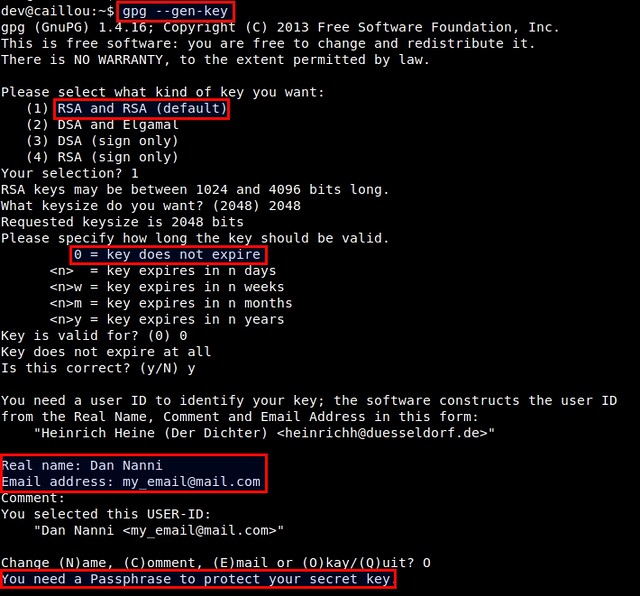

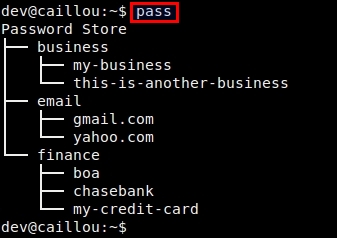

 Image Credit: AllenMcC, Wikipedia User
Image Credit: AllenMcC, Wikipedia User  Figure 1. Authentication Request from
Figure 1. Authentication Request from  Figure 2. Two-Factor Request from SSH
Figure 2. Two-Factor Request from SSH